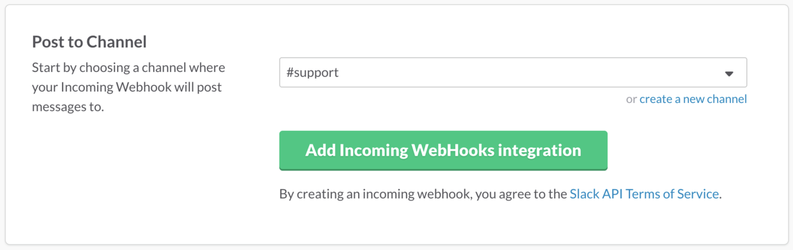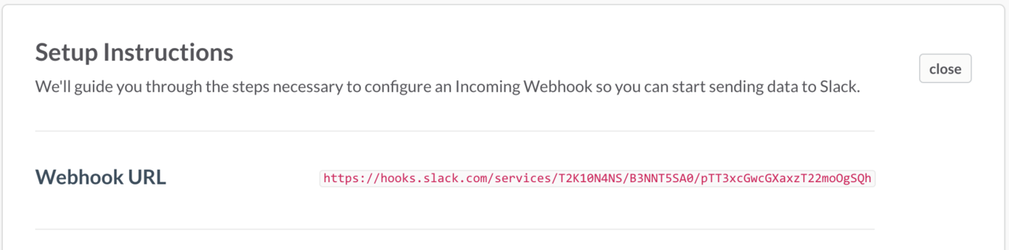Setting up slack integration
Step by step guide
Creating an Webhook in slack
- Log into https://my.slack.com/services/new/incoming-webhook/
- From the option 'Post to Channel' select and existing channel or create a new channel
- Click on 'Add Incoming WebHooks integration'
- Copy the Webhook URL from 'Setup Instructions'
Notification Channel Setup
- From the JIRA menu bar select the Rosters menu.
- Return to your Notification Channels in JIRA by selecting:
Administration Access
The user must have JIRA administration access to setup Global Configuration
- Select slack as a type and enter the Webhook URL and select CREATE
Success!
Congratulations, you've now setup slack. Need to integrate HipChat, Email or a Webhook? Please see below.
Setting up individual users to receive slack notifications
- Please see Setting up My Notifications
Setting up team rooms to receive slack notifications
- Please see Setting up team Notifications
, multiple selections available,