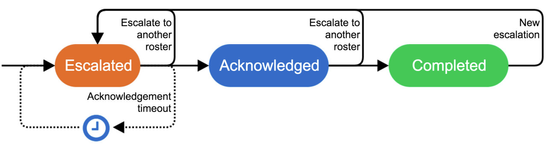Understanding the Escalation process
Elevator for JIRA provides a simple escalation workflow that is independent of any defined JIRA workflows. This enables all issue types to be escalated regardless of JIRA configuration, and requires no changes to your JIRA setup to get started
Overview of the Escalation Workflow
Workflow Stages
Escalated
When an issue is escalated Elevator for JIRA finds the on-call user, assigns the issue to them and sends out immediate notifications.
If there are multiple tiers configured for the roster and the issue is not acknowledged within the first tier's escalation timeout window the issue will automatically be escalated to the second tier. This process will repeat until either the escalation is acknowledged or there are no more tiers available in the roster
An escalated issue can also be re-escalated to send the issue to a different roster
Acknowledged
When an escalation is acknowledged:
- The JIRA issue is automatically assigned to the person who acknowledges the escalation
- Elevator for JIRA will send an escalation acknowledgement notification to the user who initiated the escalation.
- If the person acknowleging the issue is not the on-call escalation assignee then the on-call escalation assignee will be notified that another user has picked up their escalation
An acknowledged issue can be re-escalated to send the issue to a different roster
Completed
When an escalation is completed:
- The JIRA issue is automatically assigned back to the person who initiated the escalation
- Elevator for JIRA will send an escalation completion notification to the user who initiated the escalation.