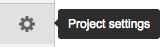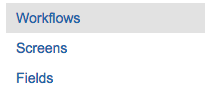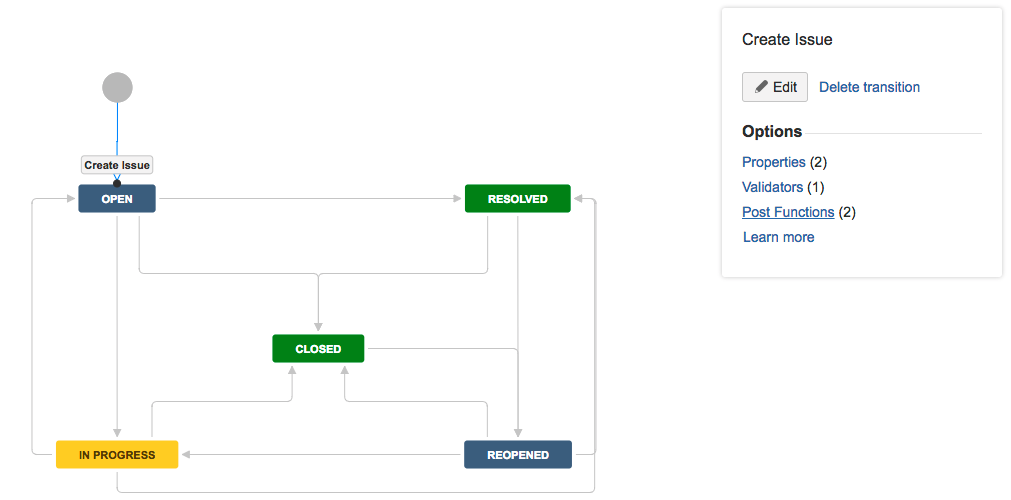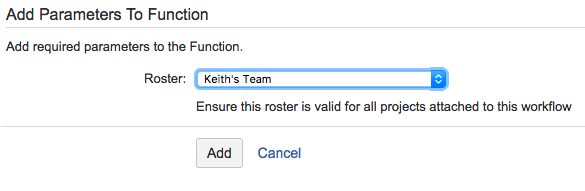Setting up automation though JIRA Workflow
Step by step guide
Summary
Elevator for JIRA custom post functions are added to your issue workflow to automate the Escalation, Acknowledgment and Resolution of issues as they flow through their normal workflow.
For this example we are adding an Elevator post function that:
- Automatically Escalates the issues to a selected roster on creation
- Acknowledges the escalation when assignee starts work on the issue
- Completes the escalation when the issue is Resolved
Note
You will need administration rights to your project
Editing Workflow
- From your project access Project settings on the bottom left menu
- Select Workflows from the right menu
- Under Actions select the Edit pen
Adding Elevator Post Functions
- To add the Escalate Issue Post Function select the Create Issue transistion path and the select Post Functions from the option box
- Select Post Functions
- Select Escalate Issue Post Function
- Select the Roster
- To add the Acknowledge Issue Post Function select the transistion path from OPEN to IN PROGRESS and the select Post Functions from the option box
- To add the Complete Issue Post Function select the transistion path from IN PROGRESS to RESOLVED and the select Post Functions from the option box
- Publish the workflow to save the changes.
, multiple selections available,