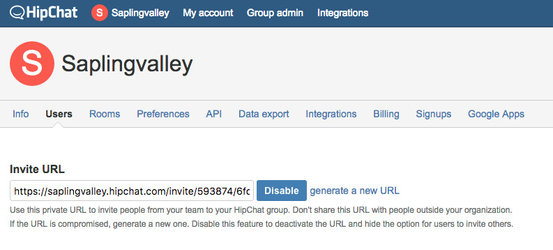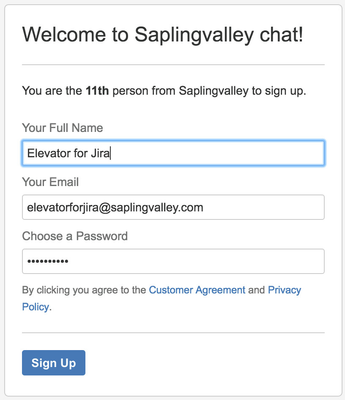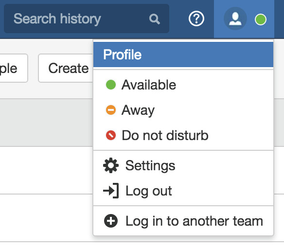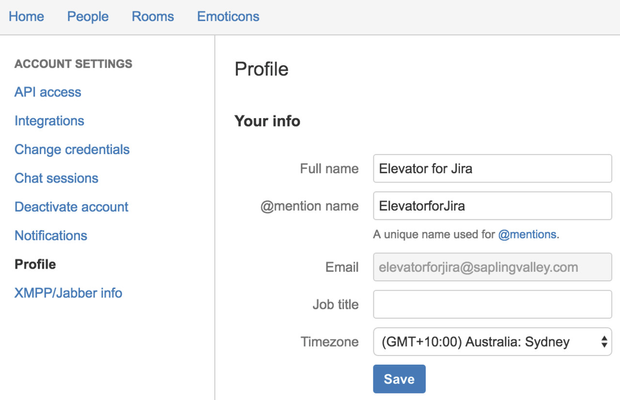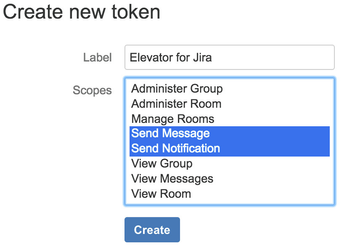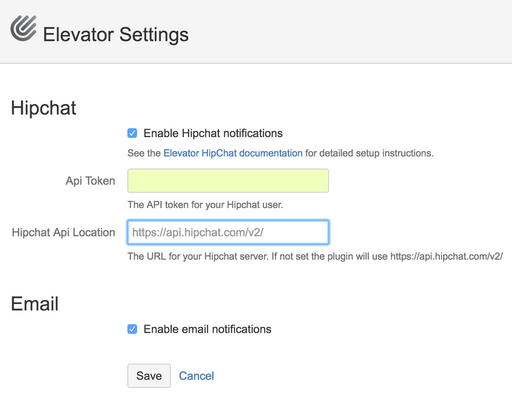Setting up HipChat integration
Step by step guide
Overview
Elevator for JIRA sends 1:1 HipChat messages. To do this Elevator for JIRA requires its own user to be created in your HipChat instance. Once you create the user you generate an API token and configure Elevator for JIRA to authenticate with the generated user token.
Create a new user invite in HipChat
Please note You must be an Administrator in HipChat
|
|
Create a Elevator User Profile in HipChat
|
Create an API Token in HipChat
|
|
Inserting API Token into Elevator for Jira
Note If your HipChat instance is cloud based then you can use the default address.
Important Once Save is selected Elevator for JIRA will test the API token and API location by sending a test message. If either are incorrect you will receive a failure notification.
|
|
Setting up users to receive HipChat notifications
Users simply need to have an account in HipChat and for the email address to align to their JIRA user account email address. If so escalations will populate their personal HipChat room.
Winning!
Now that HipChat is configured you're ready to roll!
Try escalating your first issue, and then you can look at more advanced features including: