Step by step guide

Getting Started
- From the JIRA menu bar select the Rosters menu.

We recommend instructing your JIRA Administrator to set up Channel Notifications before creating your roster. |
 Notification Channel Setup
Notification Channel Setup
- Setup your Notification Channels on the far top right by selecting:

The user must have JIRA administration access to setup Global Configuration |
Choose an integration support document below to assist in your setup:
Nice work! now lets setup your first Roster! |
Roster Creation
- On the far left hand side select:

- From the Roster Type page select 'Escalation Roster'
Escalation Roster Setup
 Escalation General Settings
Escalation General Settings
Complete the fields:
- Roster Name: Enter a roster name aligned to the team function. This will appear within the JIRA issue as a drop down selection for Escalation.
- Description: Enter a description of the Roster group and their function.
- Projects: Search and select projects that can use this roster.
- Administrators: Search and select users that have permission to change the roster.
- Select Next

Escalation Roster Rotation Settings
Tiers
Each roster must have at least one tier in order to record the rotation information and to add assignees.
Additional tiers are utilised when the primary on-call user does not Acknowledge the issue in a specified time. To add Tiers select 'Add another tier'.
Complete the Sections:
Assignees
- Assignee Order: Search and select the users that will become your roster group. You can drag and drop them once all your users are selected to order the Escalation cycle i.e the user at the top of the list will be 1st in the Escalation cycle of your roster.
The users you select need to be active users with the required permissions for the project(s) you choose to update issues |
Schedule
- Rotation Frequency and Every: This sets the frequency of when users will rotate through the roster. E.g. Set the Rotation Frequency as daily and the first assignable user in the roster will be on-call for 24 hours. Using Every select how long the user will be on-call, e.g If your Rotation Frequency is Weekly and set Every to 2 then that user will be on-call for 2 weeks.
- Start Date & Start Time: The date and time you want the roster to start. Dates/Times entered here are relative to your JIRA user's configured timezone. See Choosing a Time Zone in the JIRA documentation for more information
- Escalate after: The amount of time before any unacknowledged Escalation will be automatically passed to the next tier
Team Shifts
Team Shifts allows you to create a specific set of time windows for which a team is on call.
For example if the team only works 5 days a week, 8 hours a day starting at 9am you would enter 5 teams shifts to represent Monday to Friday starting at 09:00 for 8 Hours.
This feature can be used along with multiple on-call tiers to set up complex scenarios such as multiple teams spread around the world operating in a follow-the-sun model.
If the team is 24/7 then leave Team Shifts empty.
Escalation Roster Schedule
The Roster Schedule will update in real-time to show you the effective on-call schedule as you configure your roster.
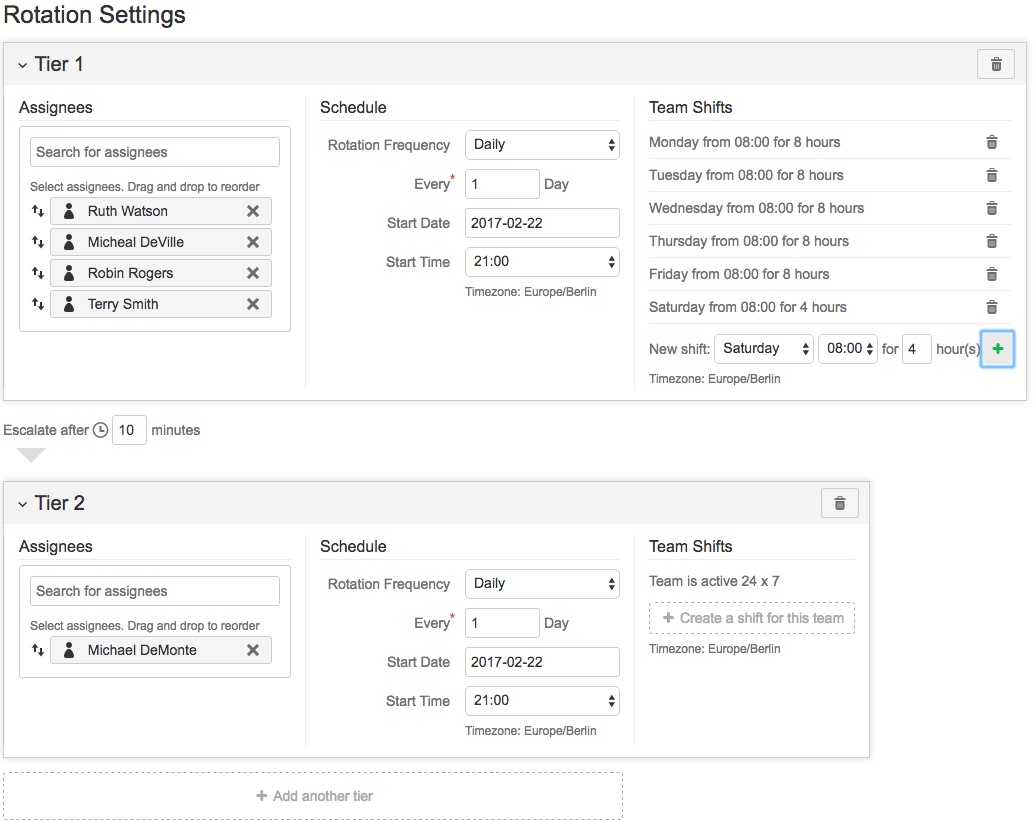

Roster Notification Settings
Please complete if you require Assignment notifications to be sent to teams when issues are created and transitioned. Note: Notification Channels need to be setup before notification setting will have selectable options.
- Select your channel and enter the correct team room, channel and Email and select CREATE
- A test message will be sent to the room, channel, email provided
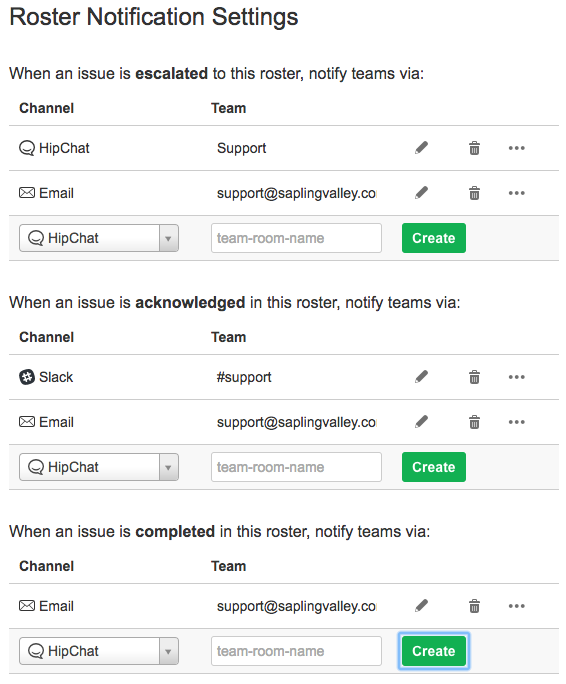
My Notification Settings
Please advise users assigned to the roster to set-up their notifications by selecting  on the top far right. Please see Setting up My Notifications for help.
on the top far right. Please see Setting up My Notifications for help.
Congratulations, you've now setup your first Escalation Roster! |





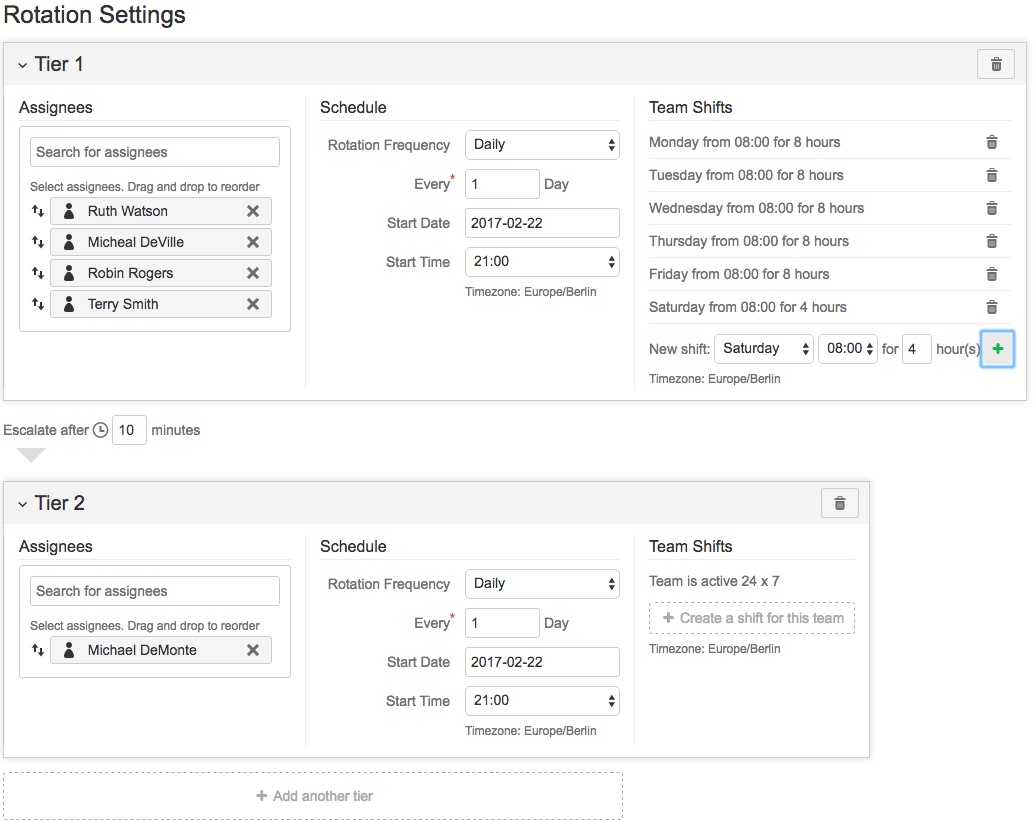

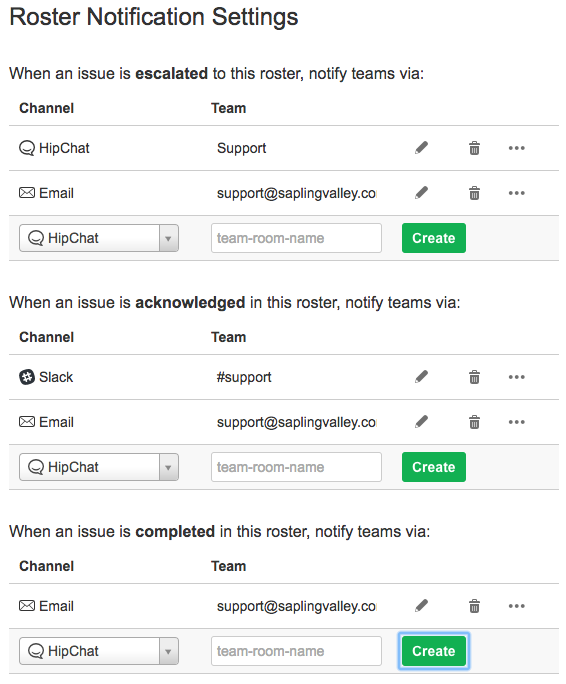
 on the top far right. Please see Setting up My Notifications for help.
on the top far right. Please see Setting up My Notifications for help.