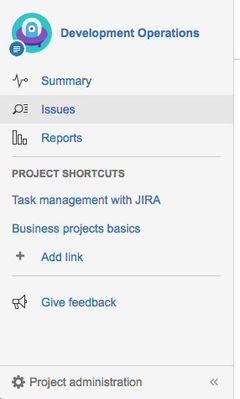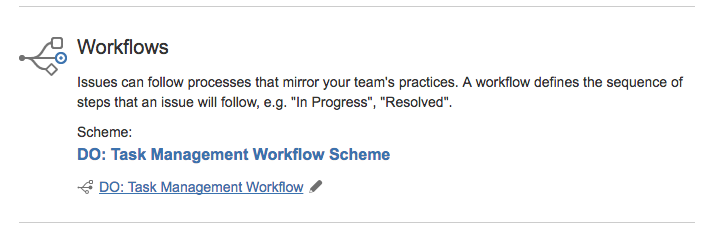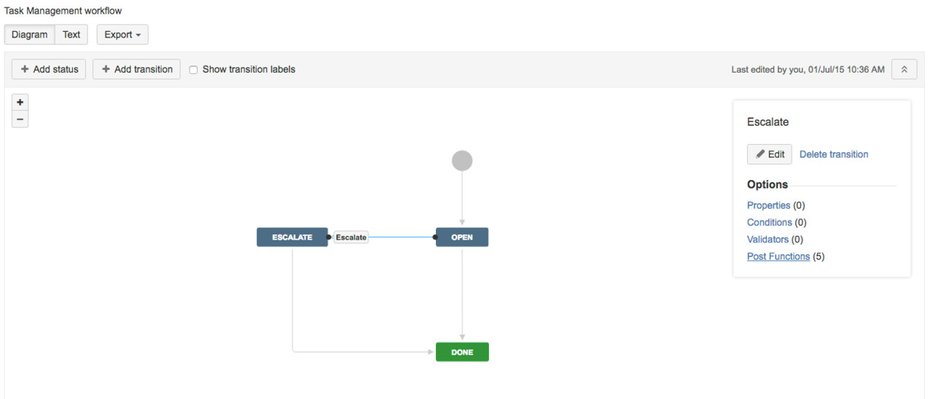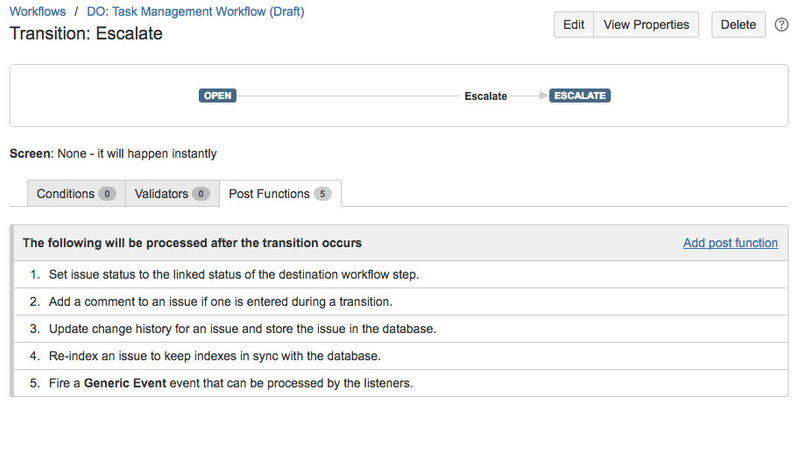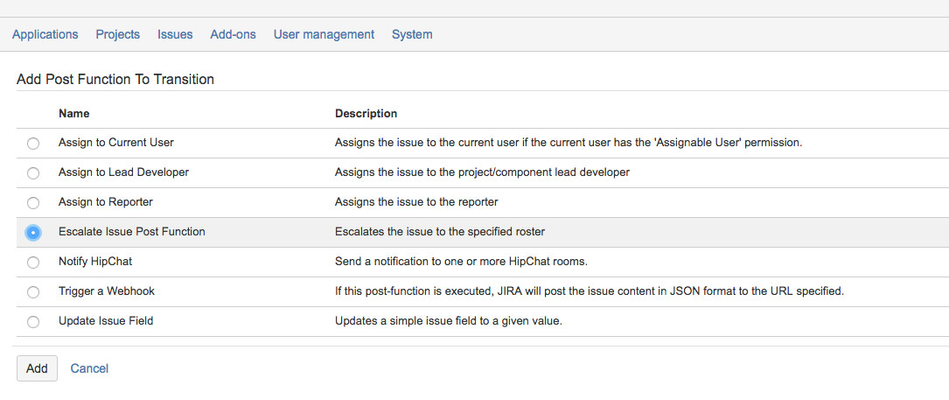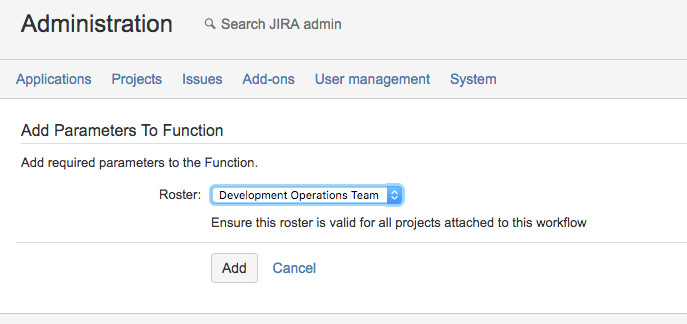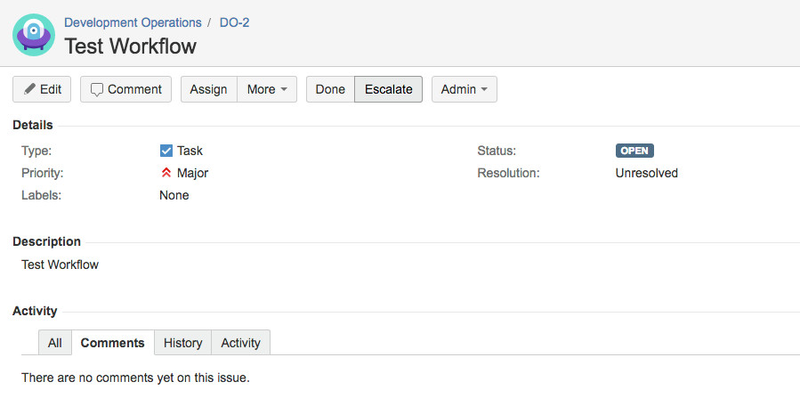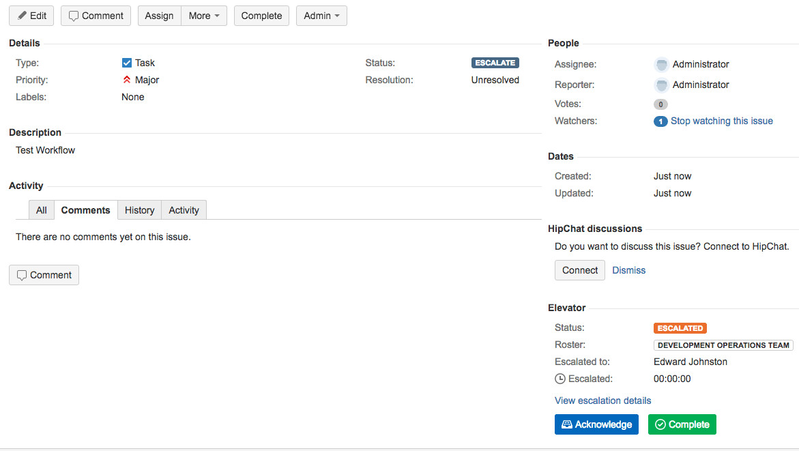Step by step guide
Overview
Use Elevator for JIRA's custom post function to automate your escalations. Below is an example on how to incorporate Elevator for JIRA into your workflow.
Accessing Workflow
Adding a workflow transition
- Here we used Add Transition in the top menu bar called escalate and connected Open and Done
- We selected the connector between Open and Escalate and then selected Post Functions in the transition edit box
- From Post Functions option select add a Post Function
- Select Escalate issue post function
- Select your roster and select add
- Once saved you will need to save your new workflow and backup the original if required.
| |
Escalating an issue
- You will see there is now an Escalate option in your issue workflow
- Select escalate and the roster will be invoked and the issue assigned accordingly
| |