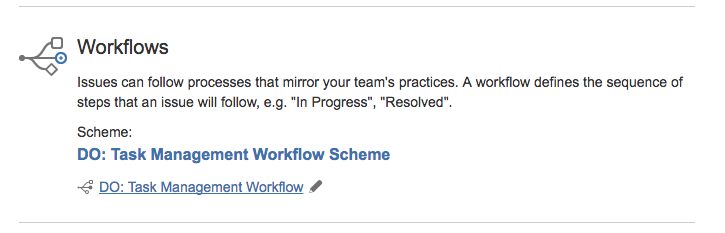You are viewing an old version of this page. View the current version.
Compare with Current
View Page History
« Previous
Version 2
Next »
Step by step guide
Overview
Elevator for JIRA has a custom post function that can be added to your workflow to automate escalations. Below is a basic example on how to incorporate Elevator for JIRA into your workflow.
Accessing Workflow
Adding a workflow transition
- Here we used Add Transition in the top menu bar called escalate and connected Open and Done
- We selected the connector between Open and Escalate and then selected Post Functions in the transition edit box
- From Post Functions option select add a Post Function
- Select Escalate issue post function
- Select your roster and select add
- Once saved you will need to save your new workflow and backup the original if required.
| |
Escalating an issue
- You will see there is now an Escalate option in your issue workflow
- Select escalate and the roster will be invoked and the issue assigned accordingly
| |