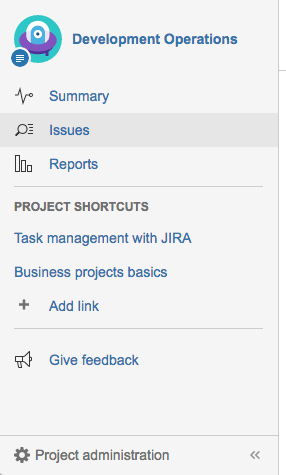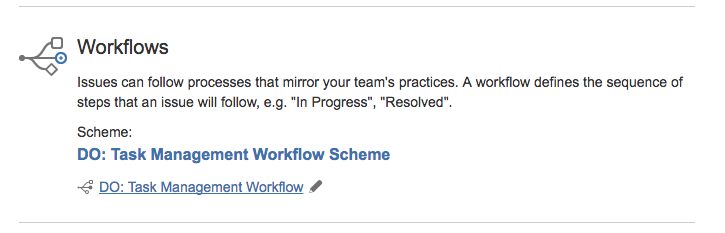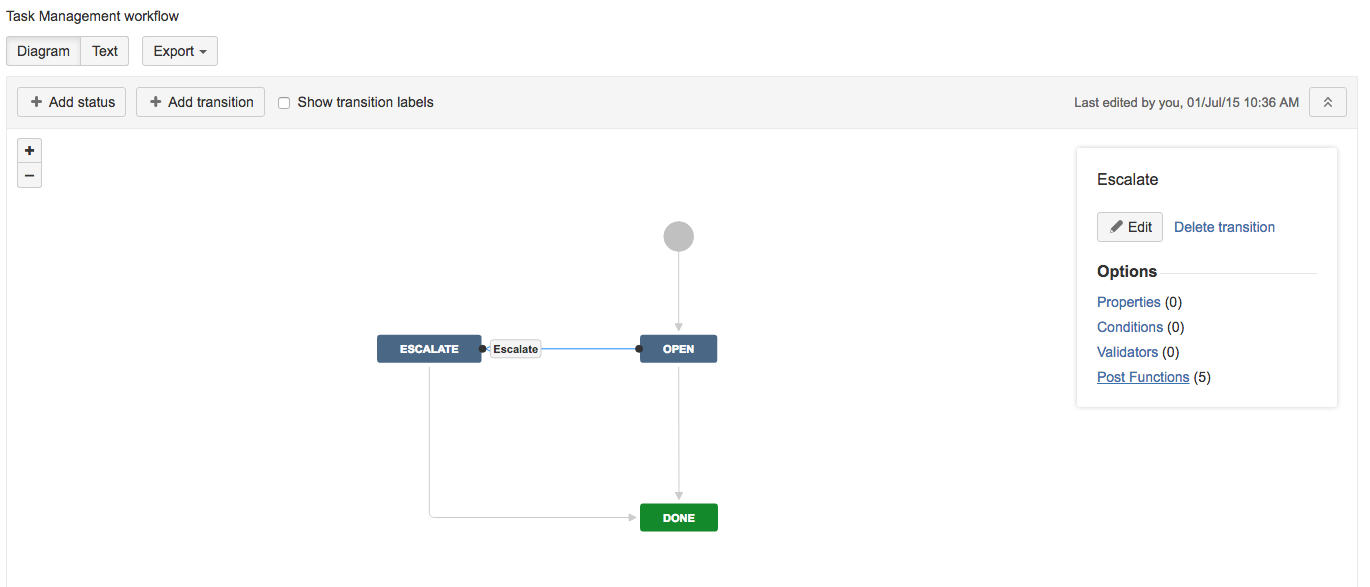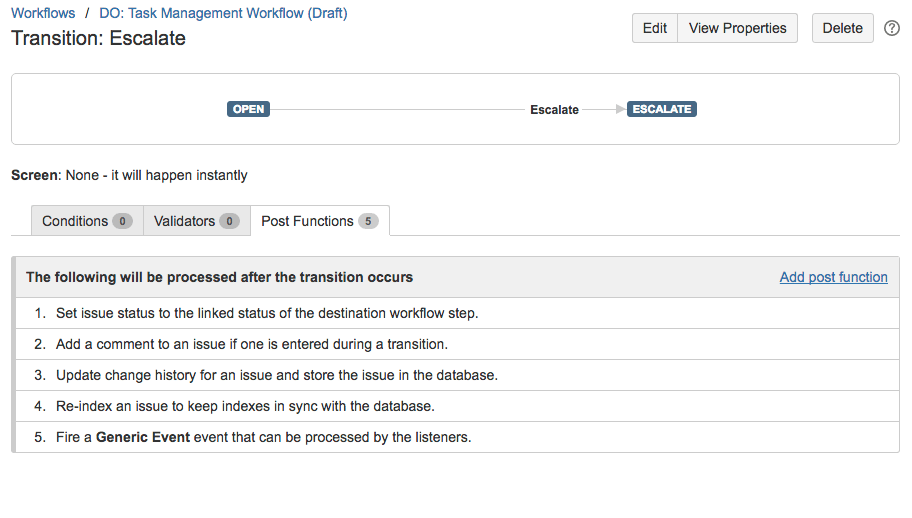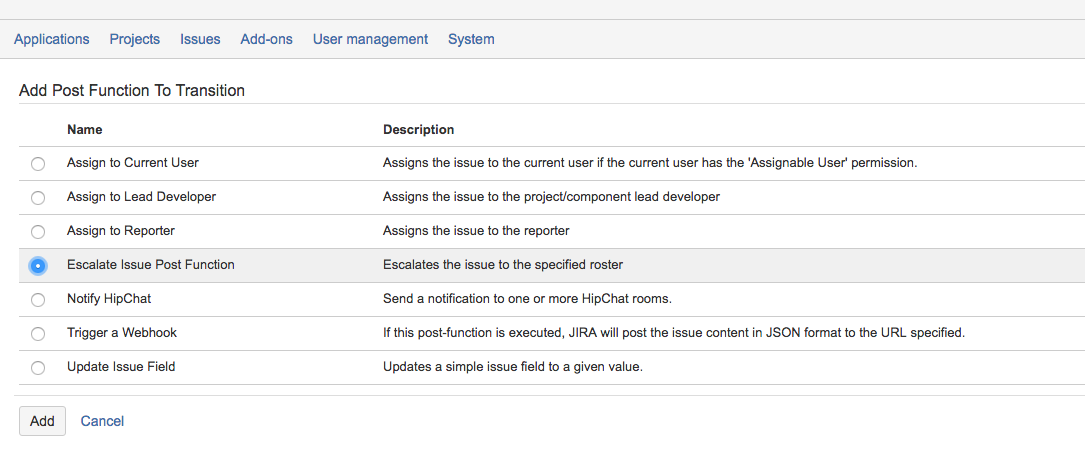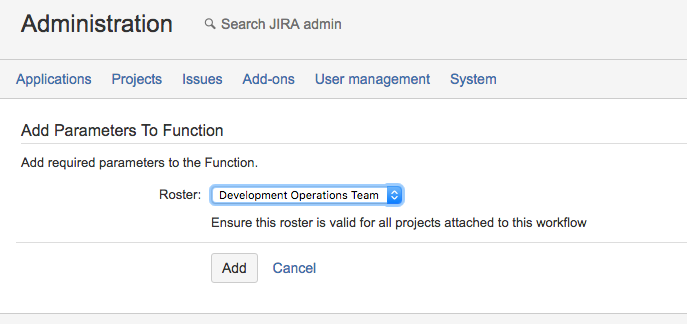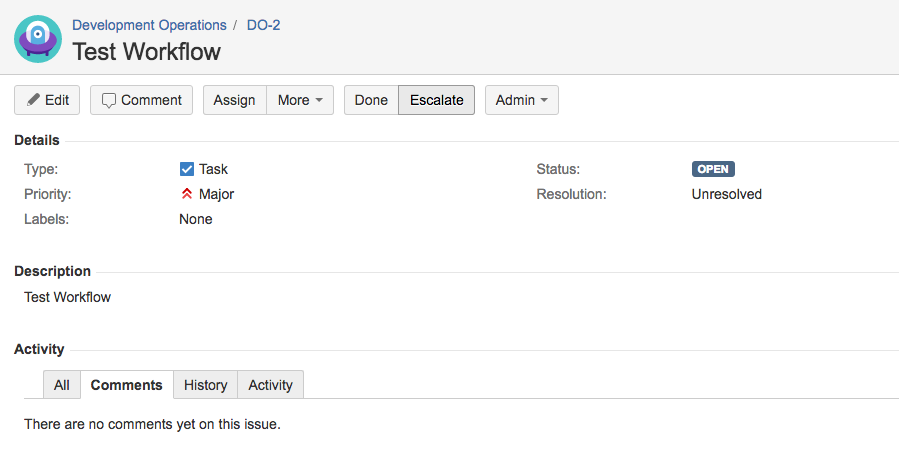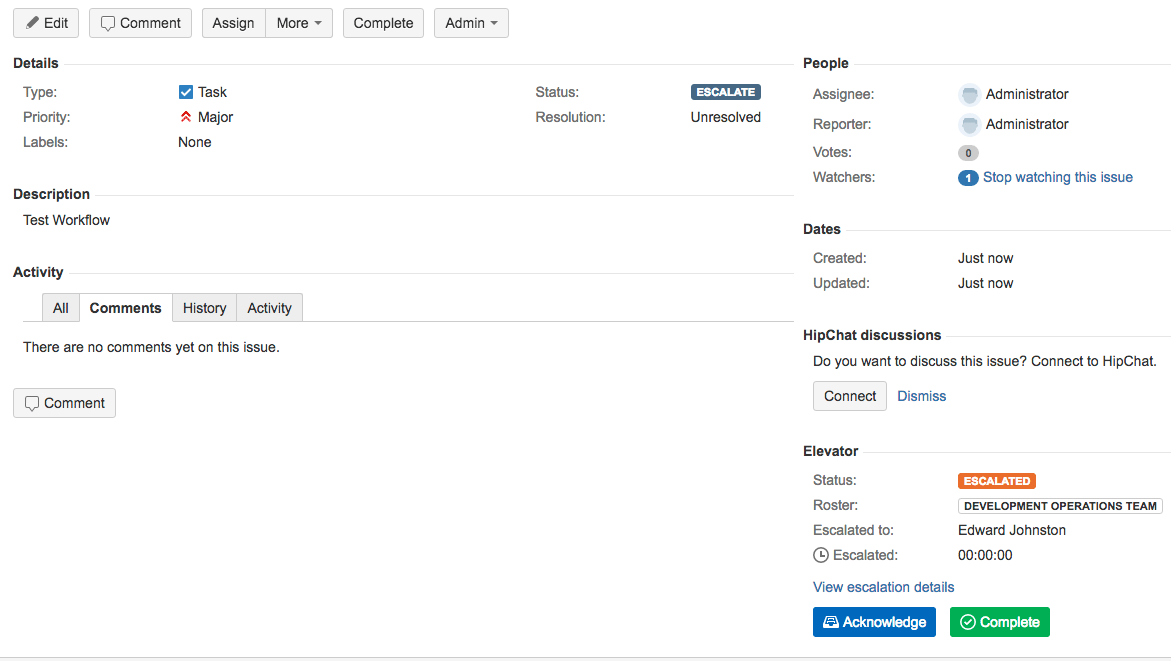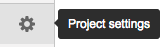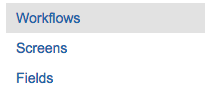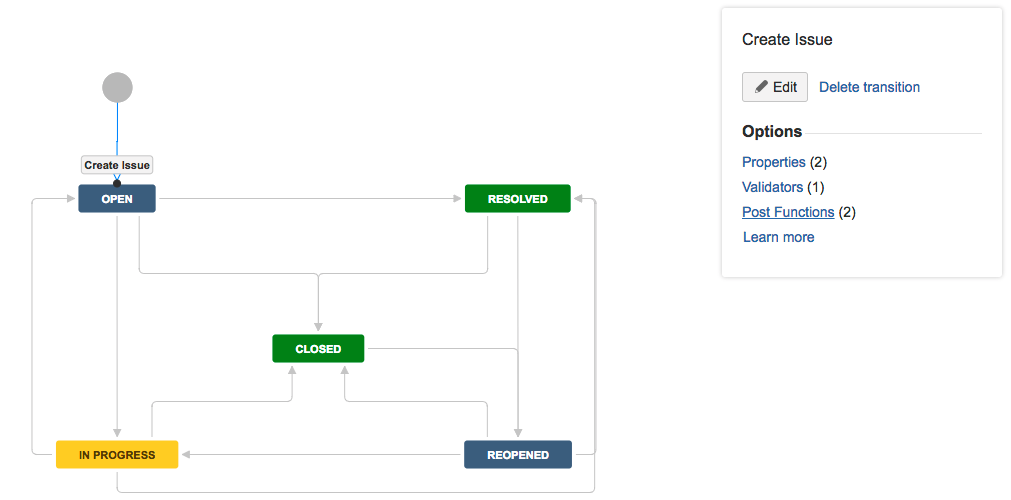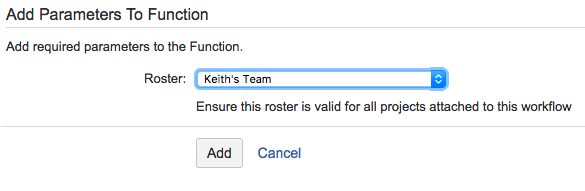Step by step guide
...
| Table of Contents |
|---|
...
Summary
Elevator for JIRA has a custom post function that can be functions are added to your issue workflow to automate escalations. Below is a basic example on how to incorporate Elevator for JIRA into your workflow.
Accessing Workflow
...
the Escalation, Acknowledgment and Resolution of a escalated issues as they flow through their normal workflow.
For this example we are adding an Elevator post function that:
- Automatically Escalates the issues to a selected roster on creation
- Acknowledges the escalation when assignee starts work on the issue
- Completes the escalation when the issue is Resolved
| Note | ||
|---|---|---|
| ||
You will need administration rights to your project |
...
...
Adding a workflow transition
...
- Here we used Add Transition in the top menu bar called escalate and connected Open and Done
- We selected the connector between Open and Escalate and then selected Post Functions in the transition edit box
- From Post Functions option select add a Post Function
- Select Escalate issue post function
- Select your roster and select add
- Once saved you will need to save your new workflow and backup the original if required.
Escalating an issue
...
- You will see there is now an Escalate option in your issue workflow
- Select escalate and the roster will be invoked and the issue assigned accordingly
...
Editing Workflow
- From your project access Project settings on the bottom left menu
...
- Select Workflows from the right menu
...
- Under Actions select the Edit pen
...
Adding Elevator Post Functions
- To add the Escalate Issue Post Function select the Create Issue transistion path and the select Post Functions from the option box
...
- Select Post Functions
- Select Escalate Issue Post Function
...
- Select the Roster
...
- To add the Acknowledge Issue Post Function select the transistion path from OPEN to IN PROGRESS and the select Post Functions from the option box
...
- To add the Complete Issue Post Function select the transistion path from IN PROGRESS to RESOLVED and the select Post Functions from the option box
...
- Publish the workflow to save the changes.