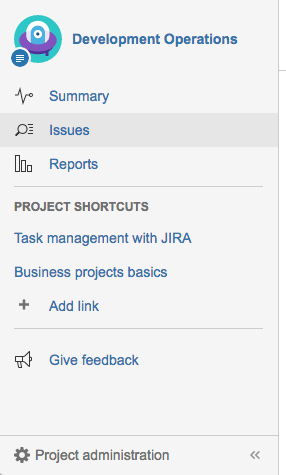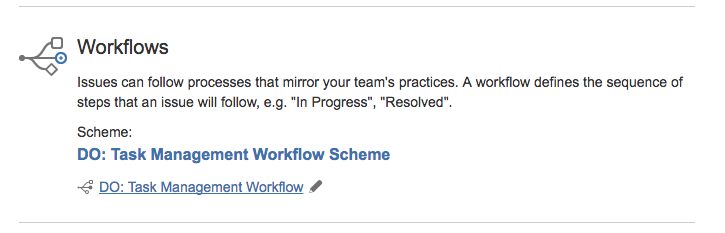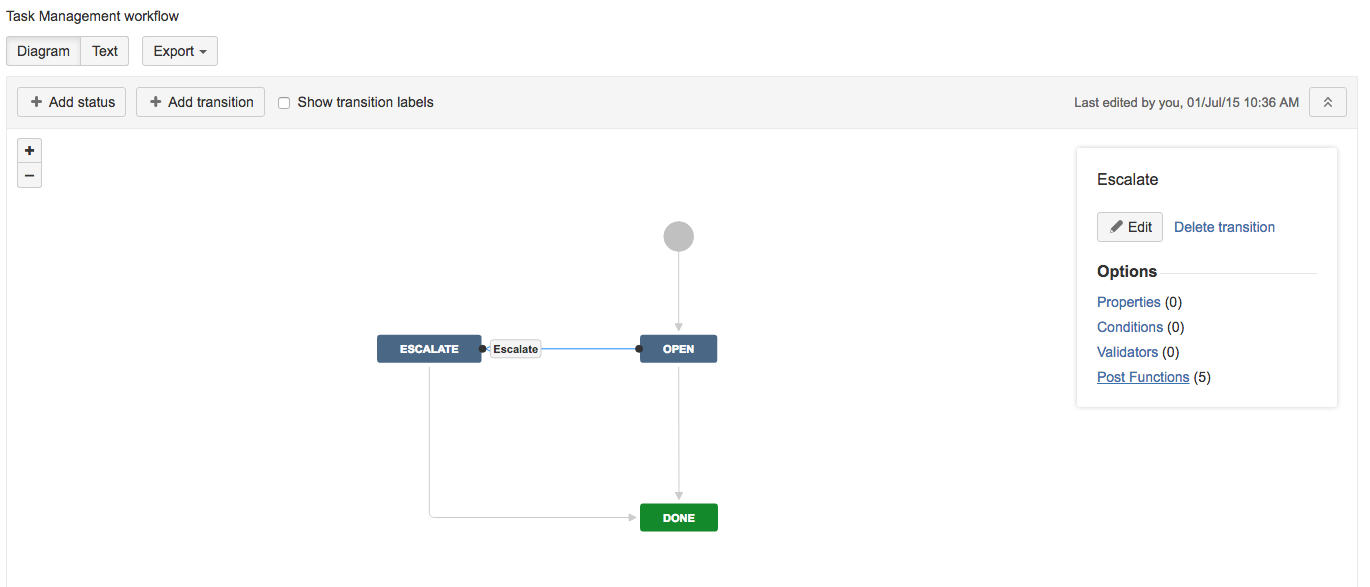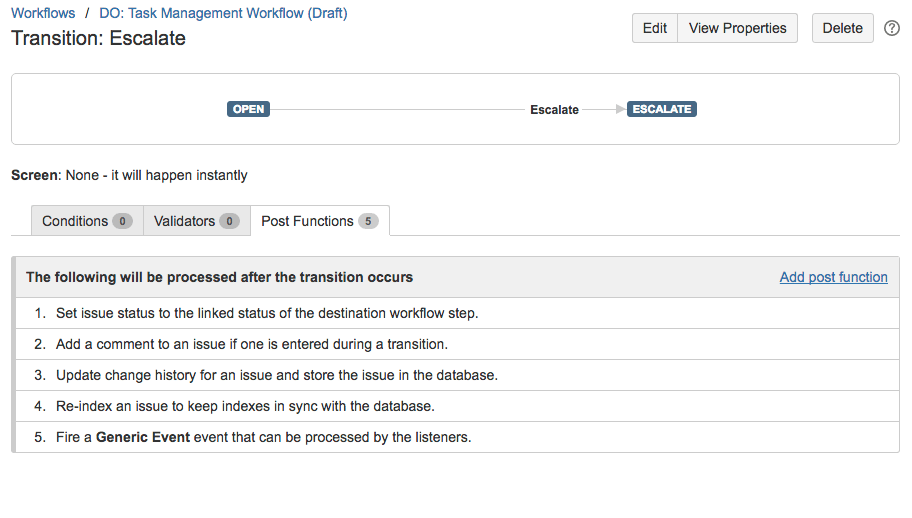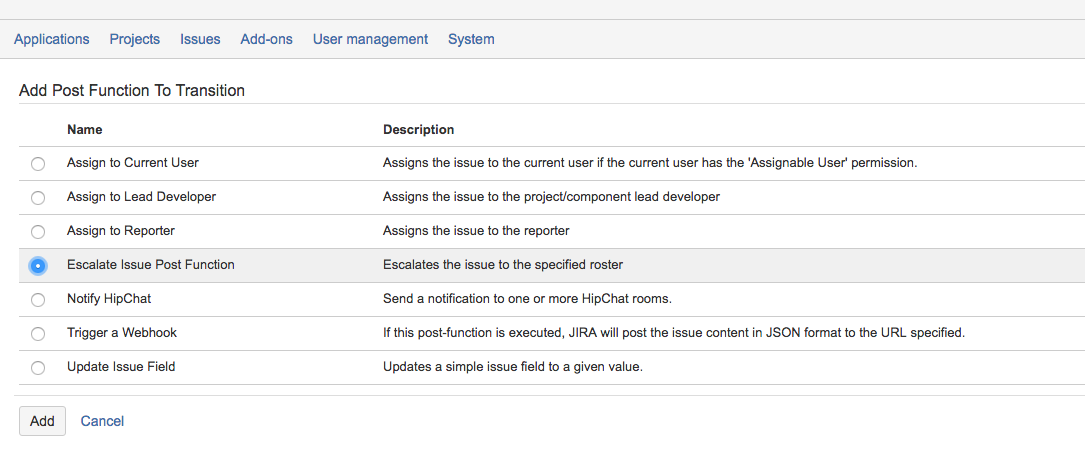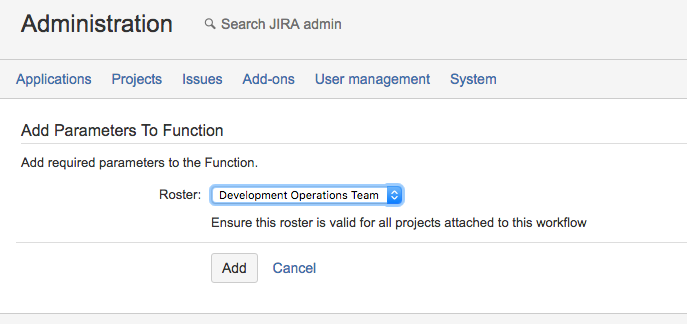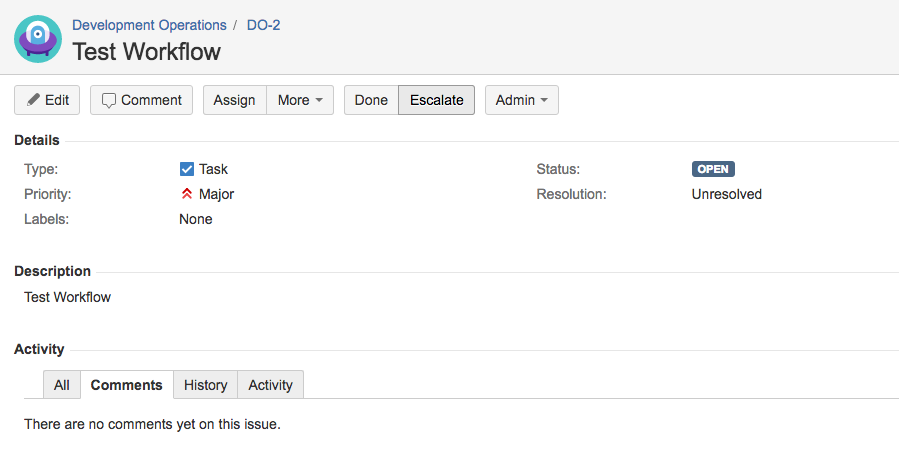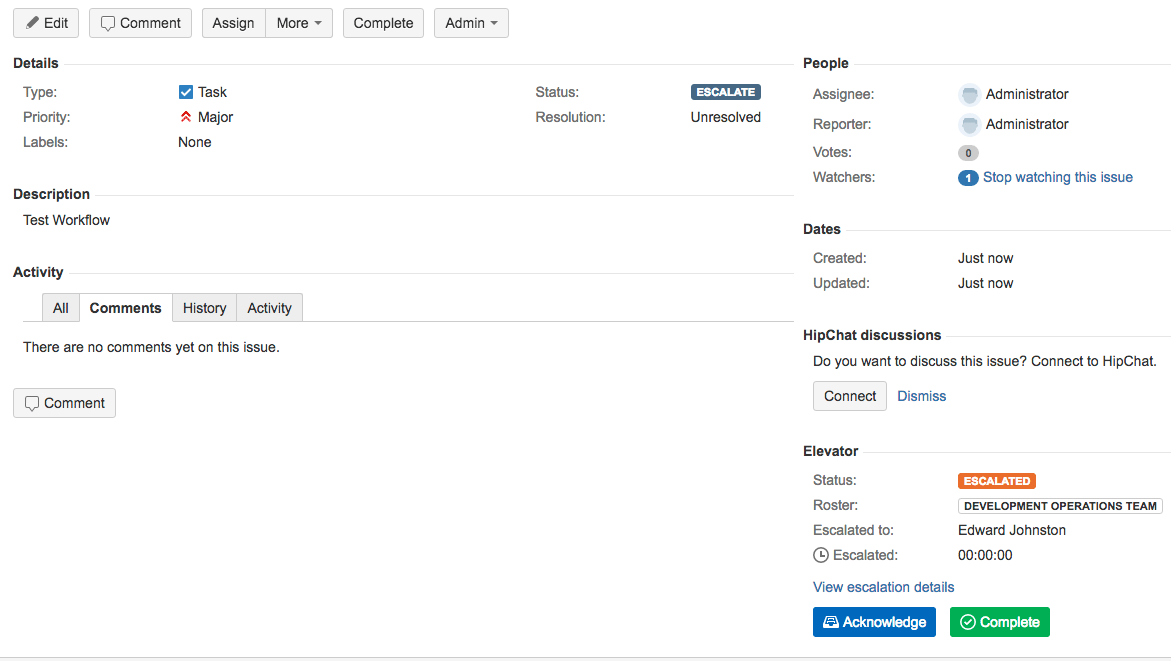Step by step guide
...
...
Overview
Elevator for JIRA has a custom post function that can be added to your workflow to automate escalations. Below is a basic example on how to incorporate Elevator for JIRA into your workflow.
Accessing Workflow
| 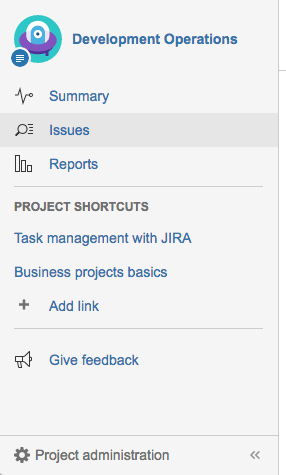 Image Added Image Added
| 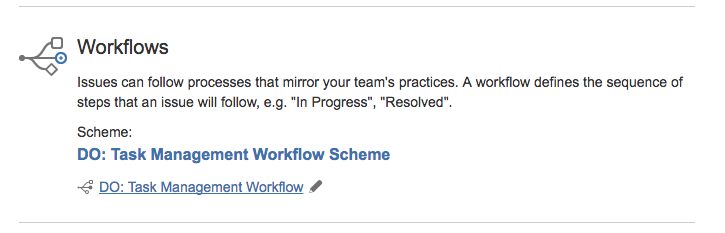 Image Added Image Added
|
Adding a workflow transition
- Here we used Add Transition in the top menu bar called escalate and connected Open and Done
- We selected the connector between Open and Escalate and then selected Post Functions in the transition edit box
- From Post Functions option select add a Post Function
- Select Escalate issue post function
- Select your roster and select add
- Once saved you will need to save your new workflow and backup the original if required.
| 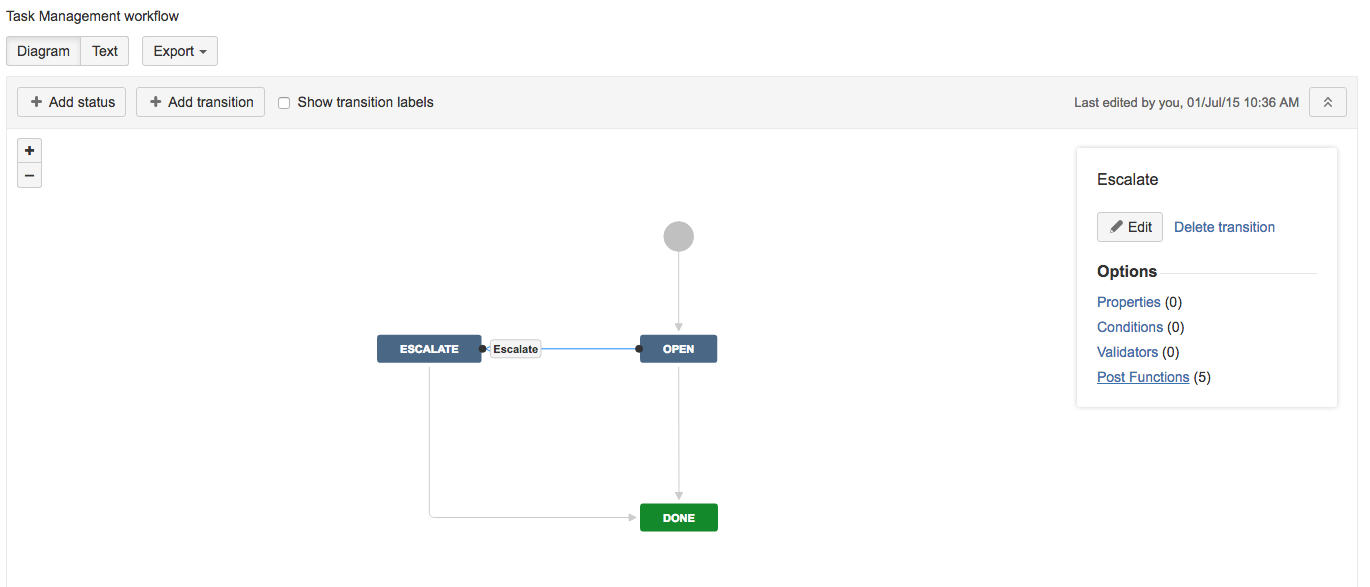 Image Added Image Added
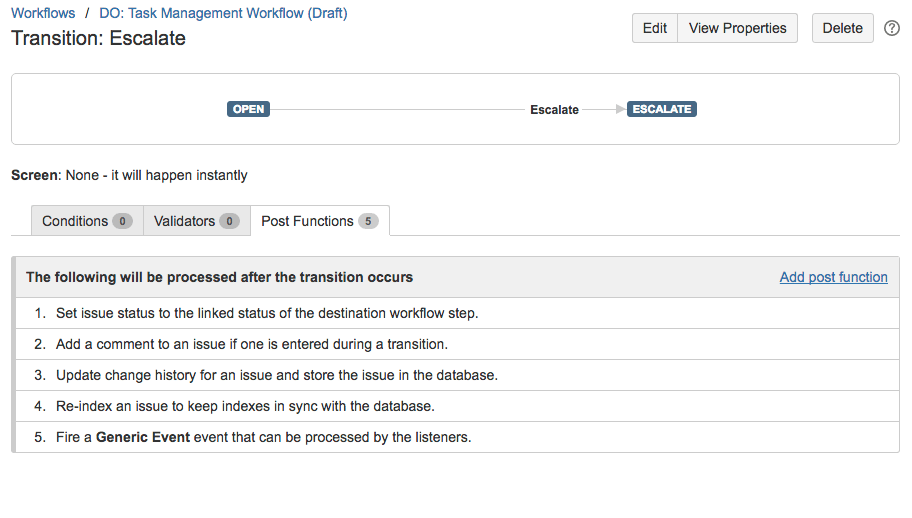 Image Added Image Added
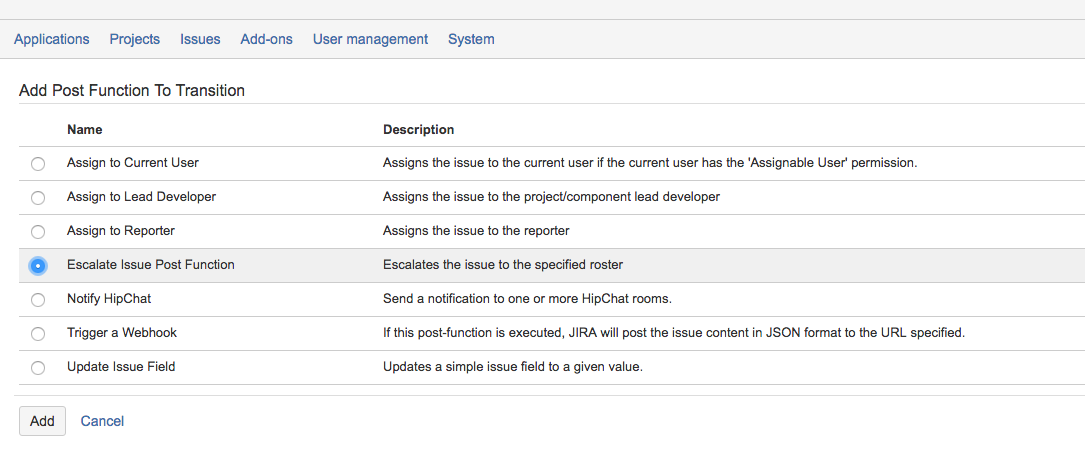 Image Added Image Added
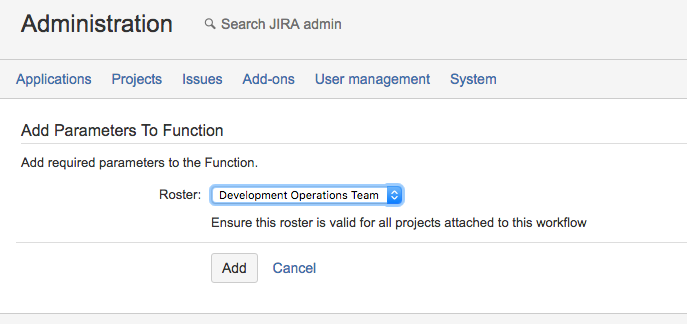 Image Added Image Added
|
Escalating an issue
- You will see there is now an Escalate option in your issue workflow
- Select escalate and the roster will be invoked and the issue assigned accordingly
| 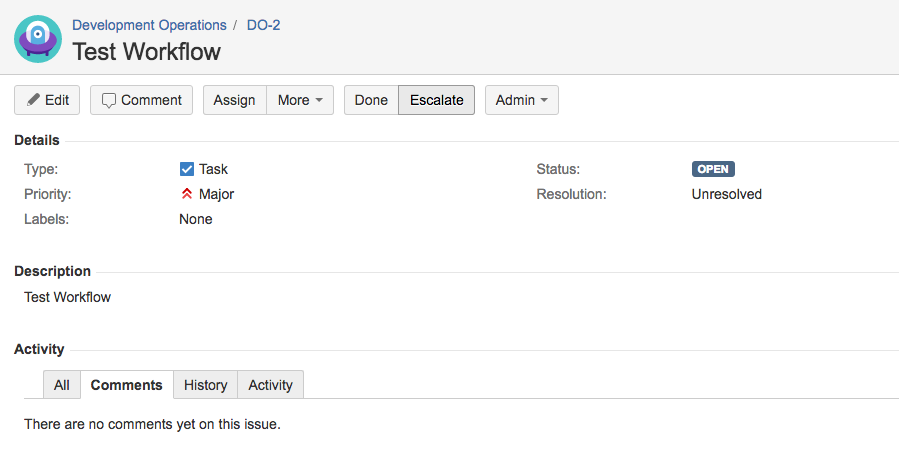 Image Added Image Added
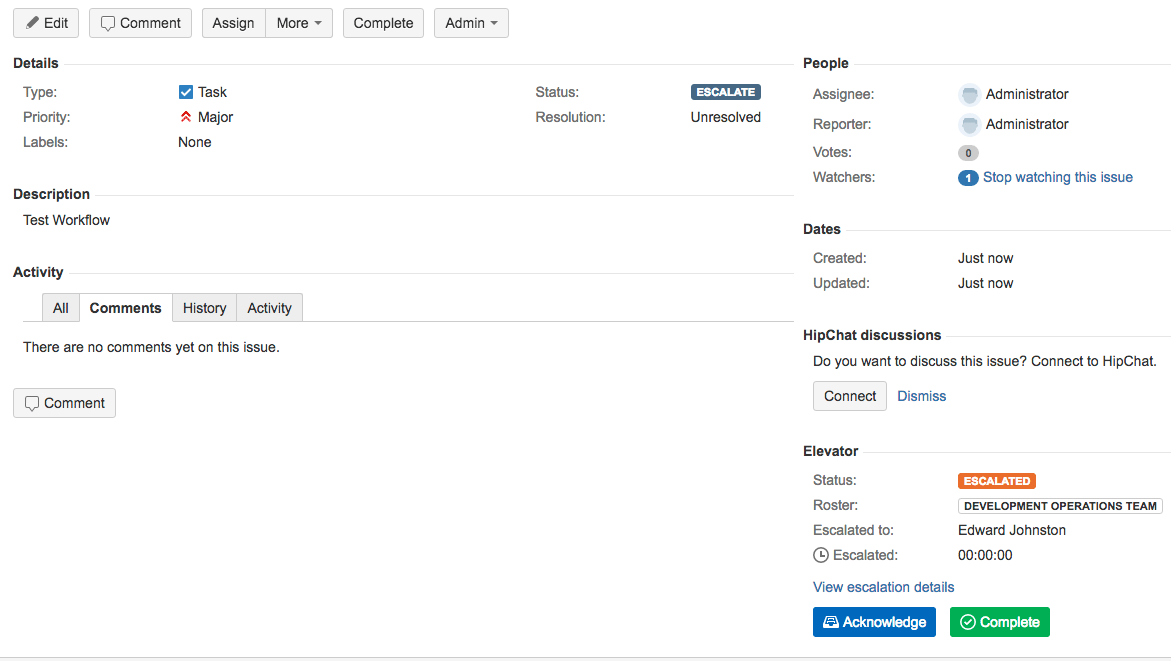 Image Added Image Added
|