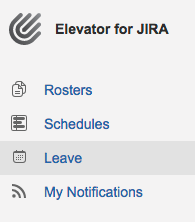...
- Click within the Leave Period field to pop up for the calendar to appear
- There are 2 options to select enter leave:
- Select your leave start date then your end date. The days between these selected dates will automatically be added then , once confirmed select OK
- Use the lefthand shortcut options:
- Today - Will place the user on leave today from midnight to midnight
- Tomorrow - Will place the user on leave today tomorrow from midnight to midnight tomorrow
- Next Week - Will place the user on leave for 7 days for the proceeding week. Leave will start Midnight and finish at midnight on day 7
...
- Choose a Replacement option:
- None - The user will not be replaced by another user in their associated rosters
- Replace Globally - The selected user will replace the this user that is on leave within all their associated rosters
...
- From the left hand menu select 'Leave'
...
...
- Select the edit pen to change edit details of the leave request
- Select the bin the delete the request
...