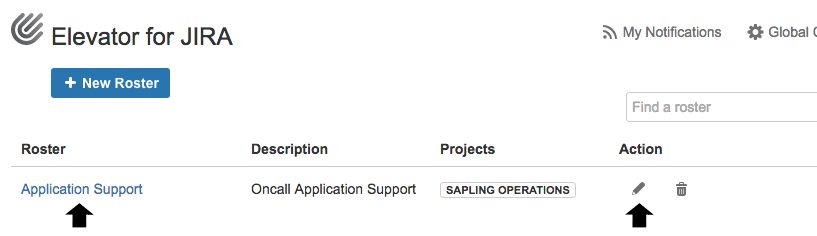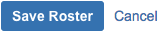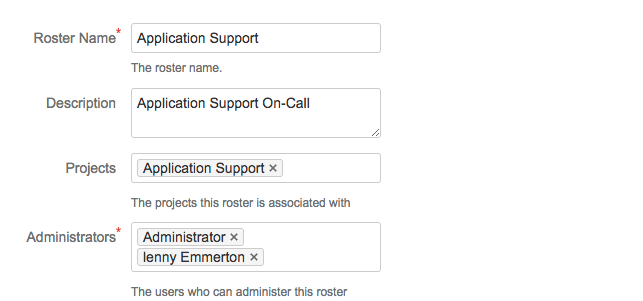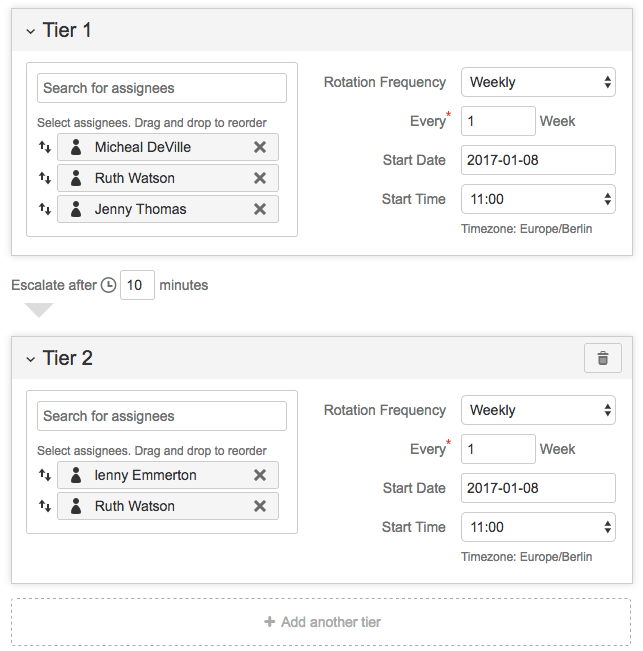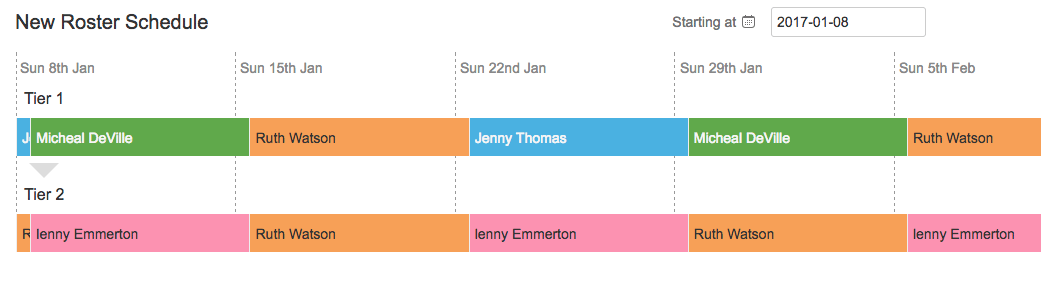Editing a roster version 2.0
Step by step guide
- From the JIRA menu bar select the Rosters menu.
- Access your roster by selecting one of the arrowed selections below, if selecting the Roster name select Roster Configuration on the left hand menu.
Edit Roster Settings
Edit the fields:
- Roster Name: Edit a roster name aligned to the team function. This will appear within the JIRA issue as a drop down selection for escalation.
- Description: Edit a description of the Roster group and their function.
- Projects: Search and edit projects that can use this roster.
- Administrators: Search and edit users that have permission to change the roster.
- Select Save Roster or Cancel
Rotation Settings
Tiers
Each roster must have at least one tier in order to record the rotation information and to add assignees.
Additional tiers are utilised when the primary on-call user does not Acknowledge the issue in a specified time. To add Tiers select 'Add another tier'.
Edit the fields:
- Assignee Order: Search and select the users that will become your roster group. You can drag and drop them once all your users are selected to order the escalation cycle i.e the user at the top of the list will be 1st in the escalation cycle of your roster.
Important
The users you select need to be active users with the required permissions for the project(s) you choose to update issues
- Rotation Frequency and Every: This edits the frequency of when users will rotate through the roster. E.g. Set the Rotation Frequency as daily and the first escalation user in the roster will be on-call for 24 hours.
- Start Date & Start Time: Edit the date and time you want the roster to start. Dates/Times entered here are relative to your JIRA user's configured timezone. See Choosing a Time Zone in the JIRA documentation for more information
- Escalate after: Edit the amount of time before any unacknowledged escalations will be automatically escalated to the next tier
Schedule
The Roster Schedule will update in real-time to show you the effective on-call schedule as you configure your roster.