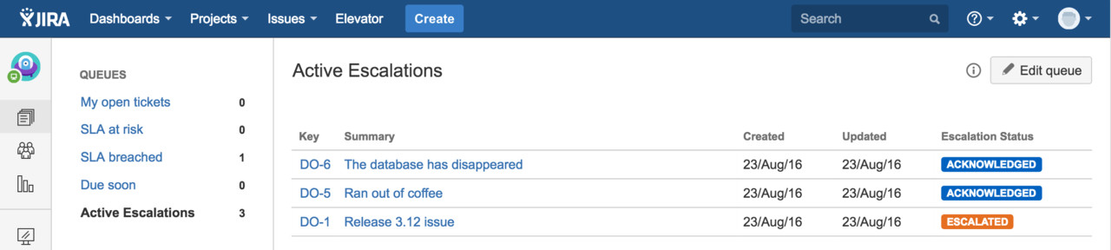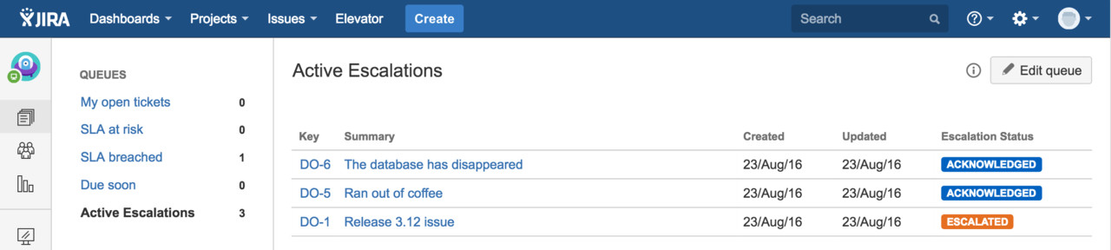Step by step guide
Elevator for JIRA's escalation status can be integrated easily into JIRA Service Desk by adding the Elevator for JIRA custom field. You can utilise all the power of the JIRA Service Desk such as custom queues, automation and SLA alerting to inform and enrich your support teams visibility of escalated issues.
 to access the project administration page
to access the project administration page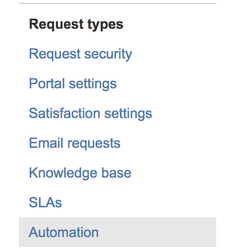
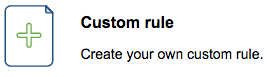
By default Service Desk Automation rules will run as the default user for the project. This may not be desirable, especially for the 'Acknowledge' and 'Complete' Elevator actions. To run the automation rule as the user who triggered the action you must ensure you change the automation rule options to "Run as the user who triggered the rule" |
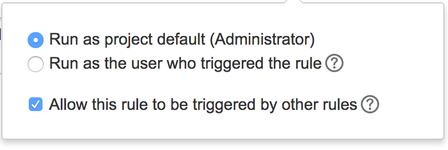
Automation Rule: WHEN
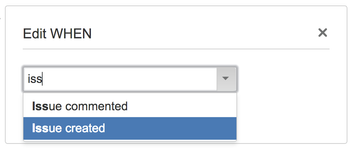
IF
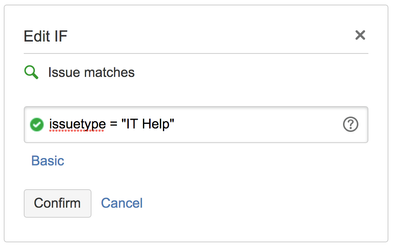
THEN
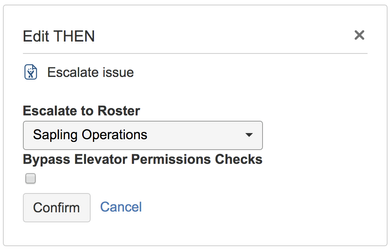
The "Bypass Elevator Permissions Checks" option allows users who normally would not be allowed to eg Escalate an issue to take this action. This can be used in combination with configuring the automation to "Run as the user who triggered the rule" to allow service desk customers to trigger escalations when they create issues |
| Now when a Severity 1 issue is created it will be automatically escalated to the chosen roster |