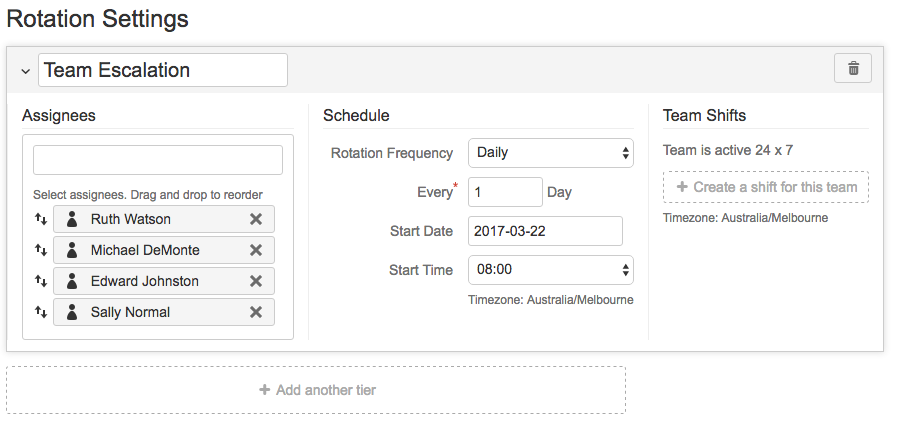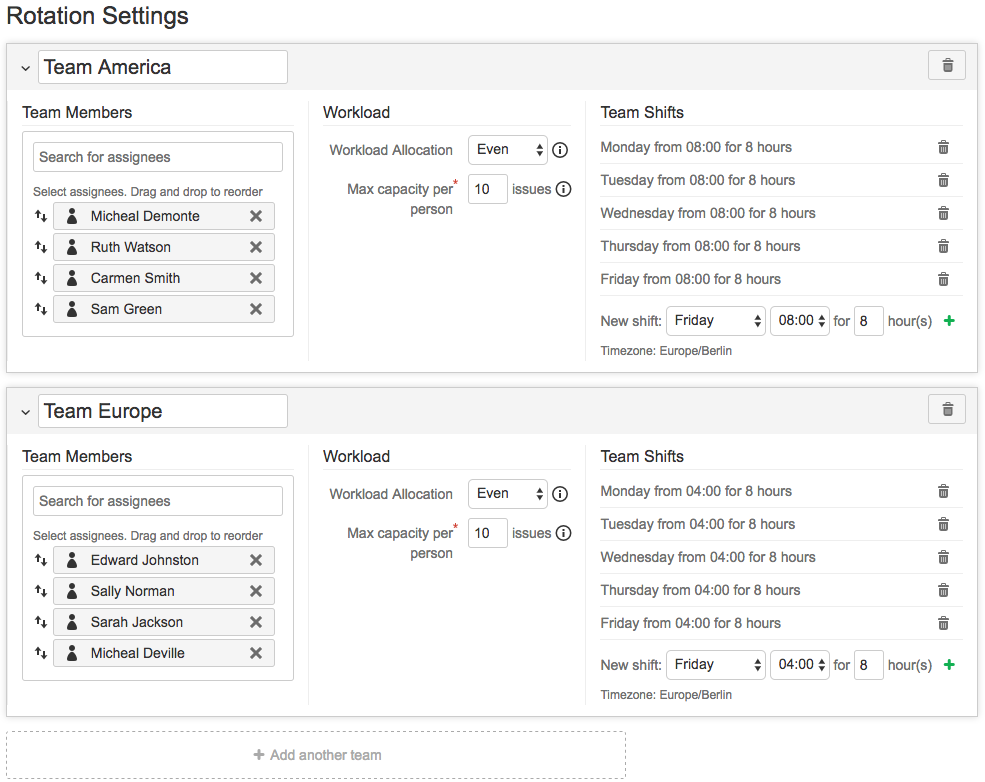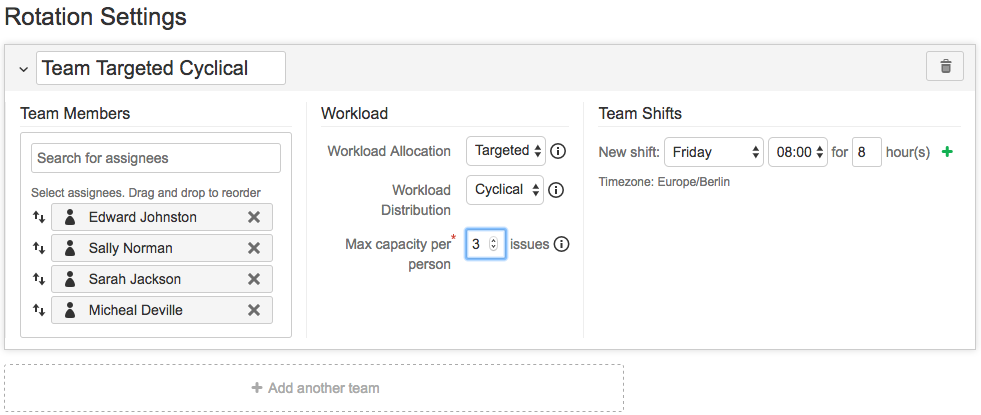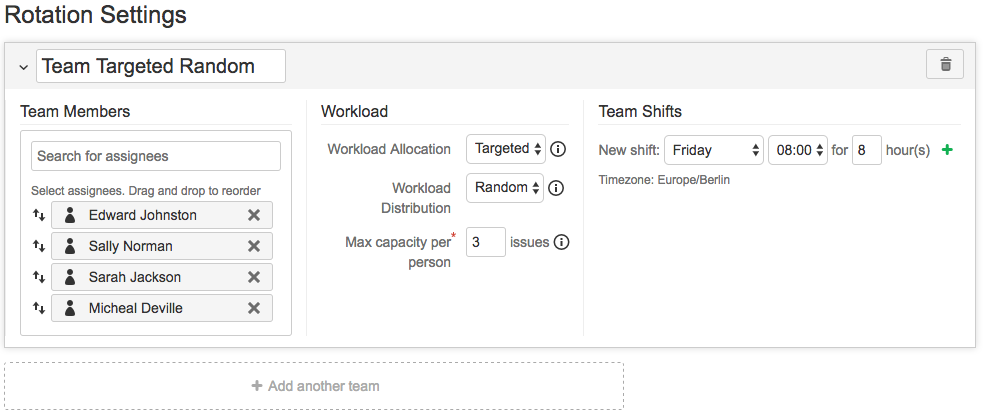Selecting a Roster Type
Step by step guide
Summary
Elevator for JIRA gives you two types of roster options. Escalation that allow you to assign issues to your on-call users and Team Allocation that gives you the power to intelligently distribute work across your service teams. Below describes the features of each roster type and implementation examples.
We are here to help!
Need help choosing the right roster? Need a hand setting it up? Contact Us.
Escalation Roster
Choose Escalation if you need to create rosters of on-call JIRA users . This roster type allows you build tiered groups. Users can be configured to be on-call for a selected range of rotation frequencies and shifts. Issues can be set to escalate to the next tier if issues are not acknowledged after a defined time.
Escalation Features
- Flexible Schedule Frequency allows you to select a roster rotation of hourly, daily and weekly
- Team Shifts provides the ability to define your teams rostered on-call shifts
- Multi Tier gives you the power to add tiers to make sure your issues are reassigned if unacknowledged after a defined time.
Escalation Example
Example of an Escalation roster where users are set to rotate daily.
Team Allocation Roster
Choose Team Allocation if you need smart issue allocation across your domestic and global service teams.
Team allocation rosters understand the workload of your team and will intelligently assign issues only when team members have available capacity. When the entire team is at capacity work will be queued. As staff complete issues new work will be automatically assigned from the queue to keep them at an optimal workload
Team Allocation Features
- Workload Allocation gives you powerful options to allocate issues:
- Even - Evenly spread issues across your service teams
- Targeted - distribute a defined workload e.g 6 issues to a specific user randomly or cyclical
- Team Shifts provides the ability to set your teams rostered on-call shifts for the week
- Automated reassignment allows you to automatically re-assign unacknowledged issues
Even Allocation Example
Example of a Team Allocation roster set to EVEN with service teams in the US and EU with overlapping shifts. Team members will be allocated issues evenly during the shift and continue to receive issues as the shifts overlap to the next service team. The maximum number of issues each user can be assigned is set to 10. Once this threshold is hit issues will queue until a user has the capacity to receive another issue.
Targeted with a Workload Distribution of Cyclical Example
Example of a Team Allocation roster set to TARGETED with a work allocation of CYCLICAL. The first Team Member in the roster cycle will be targeted (Edward Johnston). As the max capacity per person is 3 Edward will be allocated issues until he reaches this workload threshold. Once reached the next team members will be allocated issues (maximum 3) until Edward drops below 3 then issues will continue to target Edward until he again hits the capacity threshold. After 24 hours (If team shifts are not entered) or on shift completion the Targeted team member will become the next team member in the cycle, in this example it will be Sally Norman.
Targeted with a Workload Distribution of Random Example
Example of a Team Allocation roster set to TARGETED with a work allocation of RANDOM. Any team Member in the roster cycle will be targeted, in this example Sarah Jackson. As the max capacity per person is 3 Sarah will be allocated issues until she reaches the capacity threshold. Once reached the next team members will be allocated issues (maximum 3) until Sarah drops below 3 then issues will continue to target Sarah until she again hits the workload threshold. After 24 hours (If team shifts are not entered) or on shift completion the Targeted team member will become the next random team member chosen, in this example its Edward Johnston.
Ready to set up a Roster?
Click on Setting up a Team Allocation roster or Setting up an Escalation roster and we will assist