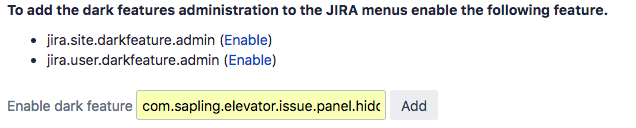Step by step guide
...
By default, all Jira users can view roster data, manage their own notifications and interact with issues (using the Elevator UI panel within a Jira issue). Rosters can only be created and administered by users belonging to a group that has the Global Permission 'Create Shared Objects' (Please see Checking Global Permissions), or users who are members of the Jira Administrators or Jira System Administrators groups.
...
- Login as an administrator and go to [BASE-URL]/secure/SiteDarkFeatures!default.jspa
- Enter com.sapling.elevator.groupRestrictions.enabled in the enable dark feature field and select Add
...
- Once enabled users who are not JIRA Administrators or JIRA System Administrators will not be able to see Elevator rosters or admin functions. They will be able to see and interact with the Elevator panel within the issue UI. To hide the UI Panel see Hiding the Elevator issue panel
...
- Login as an administrator and go to [BASE-URL]/secure/SiteDarkFeatures!default.jspa
- Enter com.sapling.elevator.issue.panel.hidden in the enable dark feature field and select Add
...
- Once enabled all users will not be able to see the Elevator Elevator panel within the issue UI.
...